Unreal Epic
Link to repository
GitHub
AppsFlyer Unreal Epic SDK integration
AppsFlyer empowers gaming marketers to make better decisions by providing powerful tools to perform cross-platform attribution.
Game attribution requires the game to integrate the AppsFlyer SDK that records first opens, consecutive sessions, and in-app events. For example, purchase events.
We recommend you use this sample app as a reference for integrating the AppsFlyer SDK into your Unreal Epic game.
Note: The sample code that follows is currently only supported in a Windows environment.
Prerequisites
- Unreal Engine 4.2x.
- EOS Subsystem integrated within your UE4 (usually it’s included within the UE4 third-parties and there’s no need to download it).
AppsflyerEpicModule - Interface
AppsflyerEpicModule.h, included in the appsflyer-unreal-epic-sample-app/AppsflyerEpicIntegrationFiles/AppsflyerEpicModule folder, contains the required code and logic to connect to AppsFlyer servers and report events.
Init
This method receives your API key and app ID and initializes the AppsFlyer Module.
Method signature
void Init(const char* devkey, const char* appID)
Arguments:
EPIC_APP_ID: Your Epic app id.DEV_KEY: Get from the marketer or AppsFlyer HQ.
Usage:
AppsflyerEpicModule()->Init(<< DEV_KEY >>, << EPIC_APP_ID >>);
Start
This method sends first open/session requests to AppsFlyer.
Method signature
void Start(bool skipFirst = false)
Arguments:
bool skipFirst: Determines whether or not to skip first open events and send session events. The value is false by default. If true , first open events are skipped and session events are sent. See example
Usage:
// without the flag
AppsflyerEpicModule()->Start();
// with the flag
bool skipFirst = [SOME_CONDITION];
AppsflyerEpicModule()->Start(skipFirst);
Stop
This method stops the SDK from functioning and communicating with AppsFlyer servers. It's used when implementing user opt-in/opt-out.
Method signature
void Stop()
Usage:
// Starting the SDK
AppsflyerEpicModule()->Start();
// ...
// Stopping the SDK, preventing further communication with AppsFlyer
AppsflyerEpicModule()->Stop();
LogEvent
This method receives an event name and JSON object and sends in-app events to AppsFlyer.
Method signature
void LogEvent(std::string event_name, std::string event_values, std::string custom_event_values = "")
Arguments
std::string event_name-std::string event_parameters: dictionary object which contains the predefined event parameters.std::string event_custom_parameters(non-mandatory): dictionary object which contains the any custom event parameters. For non-English values, please use UTF-8 encoding.
Usage:
// Setting the event parameters json string and event name
std::string event_name = "af_purchase";
std::string event_parameters = "{\"af_currency\":\"USD\",\"af_revenue\":24.12}";
// Send the InApp event request
AppsflyerEpicModule()->LogEvent(event_name, event_parameters);
// Set non-English values for testing UTF-8 support
std::wstring ws = L"車B1234 こんにちは";
std::wstring ws2 = L"新人邀约购物日";
std::string event_custom_parameters = "{\"goodsName\":\"" + AppsflyerEpicModule()->to_utf8(ws) + "\",\"goodsName2\":\"" + AppsflyerEpicModule()->to_utf8(ws2) + "\"}";
// Send inapp event with custom params
AppsflyerEpicModule()->LogEvent(event_name, event_parameters, event_custom_parameters);
GetAppsFlyerUID
Get AppsFlyer's unique device ID. The SDK generates an AppsFlyer unique device ID upon app installation. When the SDK is started, this ID is recorded as the ID of the first app install.
Method signature
std::string GetAppsFlyerUID()
Usage:
AppsflyerEpicModule()->GetAppsFlyerUID();
SetCustomerUserId
This method sets a customer ID that enables you to cross-reference your unique ID with the AppsFlyer unique ID and other device IDs. Note: You can only use this method before calling Start().
The customer ID is available in raw data reports and in the postbacks sent via API.
Method signature
void SetCustomerUserId(std::string cuid)
Arguments:
std::string cuid: Custom user id.
Usage:
AppsflyerEpicModule()->Init(DEV_KEY, APP_ID);
AppsflyerEpicModule()->SetCustomerUserId("Test-18-9-23");
AppsflyerEpicModule()->Start();
To_utf8
This method receives a reference of a std::wstring and returns UTF-8 encoded std::string
Method signature
std::string to_utf8(std::wstring& wide_string);
Usage:
// Set non-English values for testing UTF-8 support
std::wstring ws = L"車B1234 こんにちは";
std::wstring ws2 = L"新人邀约购物日";
std::string event_custom_parameters = "{\"goodsName\":\"" + AppsflyerEpicModule()->to_utf8(ws) + "\",\"goodsName2\":\"" + AppsflyerEpicModule()->to_utf8(ws2) + "\"}";
IsInstallOlderThanDate
This method receives a date string and returns true if the game folder modification date is older than the date string. The date string format is: "2023-January-01 23:12:34"
Method signature
bool IsInstallOlderThanDate(std::string datestring)
Arguments:
std::string datestring: Date string inyyyy-mm-ddThh:mm:ss+hh:mmformat.
Usage:
// the modification date in this example is "2023-January-23 08:30:00"
// will return false
bool dateBefore = AppsflyerEpicModule()->IsInstallOlderThanDate("2023-January-01 23:12:34");
// will return true
bool dateAfter = AppsflyerEpicModule()->IsInstallOlderThanDate("2023-April-10 23:12:34");
// example usage with skipFirst -
// skipping if the install date is NOT older than the given date
bool isInstallOlderThanDate = AppsflyerEpicModule()->IsInstallOlderThanDate("2023-January-10 23:12:34");
AppsflyerEpicModule()->Start(!isInstallOlderThanDate);
Running the sample app
- Open the UE4 engine.
- Choose New Project > Games > First Person.
- Choose C++ (instead of Blueprints).
- Name the project
AppsFlyerSampleand click Create project. - Follow the instructions to implement AppsFlyer in your Epic game.
- Launch the sample app from the UE4 engine editor.
- After 24 hours, the dashboard updates and shows organic and non-organic installs and in-app events.
Implementing AppsFlyer in your Epic game
Setup
- Make sure that Epic is in your UE4 third parties. Learn more
- Add the following definitions to
Config/DefaultEngine.iniwhile replacing theconfidentialcredentials with your EOS credentials. For reference, see theappsflyer-unreal-Epic-sample-app/AppsflyerEpicIntegrationFiles/DefaultEngine.inifile.
[OnlineSubsystem]
DefaultPlatformService=EOSPlus
[OnlineSubsystemEOS]
bEnabled=true
[OnlineSubsystemEOSPlus]
bEnabled=true
[/Script/OnlineSubsystemEOS.NetDriverEOS]
bIsUsingP2PSockets=true
NetConnectionClassName="OnlineSubsystemEOS.NetConnectionEOS"
[/Script/OnlineSubsystemEOS.EOSSettings]
CacheDir=CacheDir
DefaultArtifactName=Confidential
TickBudgetInMilliseconds=0
bEnableOverlay=False
bEnableSocialOverlay=False
bShouldEnforceBeingLaunchedByEGS=False
TitleStorageReadChunkLength=0
+Artifacts=(ArtifactName="Confidential",ClientId="Confidential",ClientSecret="Confidential",ProductId="Confidential",SandboxId="Confidential",DeploymentId="Confidential",EncryptionKey="Confidential")
bUseEAS=False
bUseEOSConnect=True
bMirrorStatsToEOS=False
bMirrorAchievementsToEOS=False
bUseEOSSessions=True
bMirrorPresenceToEAS=False
- In your Unreal editor, go to Plugins, activate Online Subsystem EOS, and then restart the editor.
- Open the project in your preferred C++ editor and in the
[YOUR-APP-NAME].Build.csfile, addOpenSSL,OnlineSubsystem, andOnlineSubsystemEOSto your dependencies andHTTPas a private dependency:
PublicDependencyModuleNames.AddRange(new string[] { "Core", "CoreUObject", "Engine", "InputCore", "HeadMountedDisplay", "OpenSSL", "OnlineSubsystem", "OnlineSubsystemEOS" });
PrivateDependencyModuleNames.Add("HTTP");
-
In your Unreal Project files, under the Source directory, create a new directory named AppsflyerEpicModule.
-
Copy the following files from
appsflyer-unreal-epic-sample-app/AppsflyerEpicIntegrationFiles/AppsflyerEpicModuleto the new folder:- AppsflyerModule.cpp
- AppsflyerEpicModule.cpp
- AppsflyerEpicModule.h
- DeviceID.h
- RequestData.h
-
Generate project files in order to add OpenSSL. Learn more
-
In the
GameMode.hfile, add theStartPlay()function:
UCLASS(minimalapi)
class AAppsFlyerSampleGameMode : public AGameModeBase
{
GENERATED_BODY()
public:
AAppsFlyerSampleGameMode();
virtual void StartPlay() override;
};
- Open the
Source/AppsFlyerSample/AppsFlyerSampleGameMode.cppfile and add the following include to your GameMode.cpp file.
#include "AppsflyerEpicModule/AppsflyerEpicModule.cpp"
#include <ThirdParty/EOSSDK/SDK/Include/eos_init.h>
#include <ThirdParty/EOSSDK/SDK/Include/eos_sdk.h>
#include <EOSSDK/SDK/Include/eos_userinfo.h>
using Super = AGameModeBase;
- Add the following function, making sure to replace
DEV_KEYandEPIC_APP_IDin theinitfunction with your app details and initialize the EOS SDK with your EOS details.
void AEpicTestGameMode::StartPlay()
{
Super::StartPlay();
EOS_InitializeOptions SDKOptions;
SDKOptions.ApiVersion = EOS_INITIALIZE_API_LATEST;
SDKOptions.AllocateMemoryFunction = NULL;
SDKOptions.ReallocateMemoryFunction = NULL;
SDKOptions.ReleaseMemoryFunction = NULL;
SDKOptions.ProductName = "PRODUCT_NAME";
SDKOptions.ProductVersion = "1.0";
SDKOptions.Reserved = NULL;
SDKOptions.SystemInitializeOptions = NULL;
EOS_EResult res = EOS_Initialize(&SDKOptions);
if (res == EOS_EResult::EOS_Success || res == EOS_EResult::EOS_AlreadyConfigured) {
EOS_Platform_Options PlatformOptions;
PlatformOptions.ApiVersion = EOS_PLATFORM_OPTIONS_API_LATEST;
PlatformOptions.Reserved = NULL;
PlatformOptions.bIsServer = false;
PlatformOptions.EncryptionKey = NULL;
PlatformOptions.OverrideCountryCode = NULL;
PlatformOptions.OverrideLocaleCode = NULL;
PlatformOptions.ProductId = "PRODUCT_ID";
EOS_Platform_ClientCredentials cCreds;
cCreds.ClientId = "CLIENT_ID";
cCreds.ClientSecret = "CLIENT_SECRET";
PlatformOptions.ClientCredentials = cCreds;
PlatformOptions.SandboxId = "SANDBOX_ID";
PlatformOptions.DeploymentId = "DEPLOYMENT_ID";
PlatformOptions.EncryptionKey = "ENCRYPTION_KEY";
EOS_HPlatform platform = EOS_Platform_Create(&PlatformOptions);
// af module init
AppsflyerEpicModule()->Init(<< DevKey >>, << AppID >>);
// af send firstopen/session
AppsflyerEpicModule()->Start();
// set event name
std::string event_name = "af_purchase";
// set json string
std::string event_parameters = "{\"af_currency\":\"USD\",\"af_revenue\":24.12}";
// af send inapp event
AppsflyerEpicModule()->LogEvent(event_name, event_parameters);
// set non-English values for testing UTF-8 support
std::wstring ws = L"車B1234 こんにちは";
std::wstring ws2 = L"新人邀约购物日";
std::string event_custom_parameters = "{\"goodsName\":\"" + AppsflyerEpicModule()->to_utf8(ws) + "\",\"goodsName2\":\"" + AppsflyerEpicModule()->to_utf8(ws2) + "\"}";
// af send inapp event with custom params
AppsflyerEpicModule()->LogEvent(event_name, event_parameters, event_custom_parameters);
// stop the SDK
AppsflyerEpicModule()->Stop();
}
else {
UE_LOG(LogTemp, Warning, TEXT("EOS FAIL"));
return;
}
}
- Report in-app events
Resetting the attribtion
Delete the appsflyer_info file:
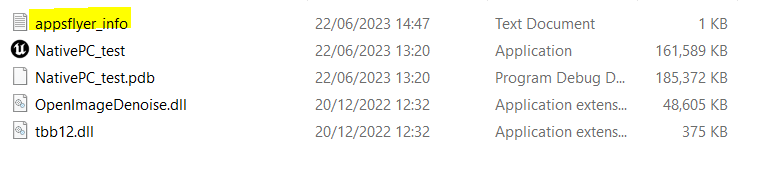
Updated 3 months ago