Unity Steam
Link to repository
GitHub
AppsFlyer Unity Steam SDK integration
AppsFlyer empowers gaming marketers to make better decisions by providing powerful tools to perform cross-platform attribution.
Game attribution requires the game to integrate the AppsFlyer SDK that records first opens, consecutive sessions, and in-app events. For example, purchase events.
We recommend you use this sample app as a reference for integrating the AppsFlyer SDK into your Unity Steam game.
Note: The sample code that follows is supported in a both Windows & Mac environment.
Prerequisites
- Unity Engine.
- Steamworks SDK integrated within your Unity project.
- Steam client installed with an active user. Note: It must be running for testing.
AppsflyerSteamModule - Interface
AppsflyerSteamModule.cs, included in the scenes folder, contains the required code and logic to connect to AppsFlyer servers and report events.
AppsflyerSteamModule
This method receives your API key, Steam app ID, the parent MonoBehaviour and a sandbox mode flag (optional, false by default) and initializes the AppsFlyer Module.
Method signature
AppsflyerSteamModule(
string DEV_KEY,
string STEAM_APP_ID,
MonoBehaviour mono,
bool isSandbox = false,
bool collectSteamUid = true
)
Arguments
string DEV_KEY: Get from the marketer or AppsFlyer HQ.string STEAM_APP_ID: Found in the SteamDB.MonoBehaviour mono: the parent MonoBehaviour.bool isSandbox: Whether to activate sandbox mode. False by default. This option is for debugging. With the sandbox mode, AppsFlyer dashboard does not show the data.bool collectSteamUid: Whether to collect Steam UID or not. True by default.
Usage:
// for regular init
AppsflyerSteamModule afm = new AppsflyerSteamModule(DEV_KEY, STEAM_APP_ID, this);
// for init in sandbox mode (reports the events to the sandbox endpoint)
AppsflyerSteamModule afm = new AppsflyerSteamModule(DEV_KEY, STEAM_APP_ID, this, true);
// for init without reporting steam_uid
AppsflyerSteamModule afm = new AppsflyerSteamModule(DEV_KEY, STEAM_APP_ID, this, false, false);
Start
This method sends first open and session requests to AppsFlyer.
Method signature
void Start(bool skipFirst = false)
Arguments
bool skipFirst: Determines whether or not to skip first open events and send session events. The value is false by default. If true , first open events are skipped and session events are sent. See example
Usage:
// without the flag
afm.Start();
// with the flag
bool skipFirst = [SOME_CONDITION];
afm.Start(skipFirst);
Stop
This method stops the SDK from functioning and communicating with AppsFlyer servers. It's used when implementing user opt-in/opt-out.
Method signature
void Stop()
Usage:
// Starting the SDK
afm.Start();
// ...
// Stopping the SDK, preventing further communication with AppsFlyer
afm.Stop();
LogEvent
This method receives an event name and JSON object and sends an in-app event to AppsFlyer.
Method signature
void LogEvent(
string event_name,
Dictionary<string, object> event_parameters,
Dictionary<string, object> event_custom_parameters = null
)
Arguments:
string event_name: the name of the event.Dictionary<string, object> event_parameters: dictionary object which contains the predefined event parameters.Dictionary<string, object> event_custom_parameters: (non-mandatory): dictionary object which contains the any custom event parameters.
Usage:
// set event name
string event_name = "af_purchase";
// set event values
Dictionary<string, object> event_parameters = new Dictionary<string, object>();
event_parameters.Add("af_currency", "USD");
event_parameters.Add("af_revenue", 12.12);
// send logEvent request
afm.LogEvent(event_name, event_parameters);
// send logEvent request with custom params
Dictionary<string, object> event_custom_parameters = new Dictionary<string, object>();
event_custom_parameters.Add("goodsName", "新人邀约购物日");
afm.LogEvent(event_name, event_parameters, event_custom_parameters);
GetAppsFlyerUID
Get AppsFlyer's unique device ID. The SDK generates an AppsFlyer unique device ID upon app installation. When the SDK is started, this ID is recorded as the ID of the first app install.
Method signature
string GetAppsFlyerUID()
Usage:
AppsflyerSteamModule afm = new AppsflyerSteamModule(DEV_KEY, STEAM_APP_ID, this);
afm.Start();
string af_uid = afm.GetAppsFlyerUID();
SetCustomerUserId
This method sets a customer ID that enables you to cross-reference your unique ID with the AppsFlyer unique ID and other device IDs. Note: You can only use this method before calling Start().
The customer ID is available in raw data reports and in the postbacks sent via API.
Method signature
void SetCustomerUserId(string cuid)
Arguments:
string cuid: Custom user id.
Usage:
AppsflyerSteamModule afm = new AppsflyerSteamModule(DEV_KEY, STEAM_APP_ID, this);
afm.SetCustomerUserId("15667737-366d-4994-ac8b-653fe6b2be4a");
afm.Start();
SetSharingFilterForPartners
This method lets you configure which partners should the SDK exclude from data-sharing. Partners that are excluded with this method will not receive data through postbacks, APIs, raw data reports, or any other means.
Method signature
public void SetSharingFilterForPartners(List<string> sharingFilter)
Arguments:
List<string> sharingFilter: a list of partners to filter. For example:new List<string>() {"partner1_int", "partner2_int"};
Usage:
AppsflyerSteamModule afm = new AppsflyerSteamModule(DEV_KEY, APP_ID, this);
// set the sharing filter
var sharingFilter = new List<string>() {"partner1_int", "partner2_int"};
afm.SetSharingFilterForPartners(sharingFilter);
// start the SDK (send firstopen/session request)
afm.Start();
IsInstallOlderThanDate
This method receives a date string and returns true if the game folder creation date is older than the date string. The date string format is: "2023-03-13T10:00:00+00:00"
Method signature
bool IsInstallOlderThanDate(string datestring)
Arguments:
string datestring: Date string inyyyy-mm-ddThh:mm:ss+hh:mmformat.
Usage:
// the creation date in this example is "2023-03-23T08:30:00+00:00"
bool newerDate = afm.IsInstallOlderThanDate("2023-06-13T10:00:00+00:00");
bool olderDate = afm.IsInstallOlderThanDate("2023-02-11T10:00:00+00:00");
// will return true
Debug.Log("newerDate:" + (newerDate ? "true" : "false"));
// will return false
Debug.Log("olderDate:" + (olderDate ? "true" : "false"));
// example usage with skipFirst -
// skipping if the install date is NOT older than the given date
bool IsInstallOlderThanDate = afm.IsInstallOlderThanDate("2023-02-11T10:00:00+00:00");
afm.Start(!IsInstallOlderThanDate);
Running the sample app
- Open Unity hub and open the project.
- Add Steamworks to your Unity project. Follow the Steamworks SDK instructions and add it through your package manager.
- Use the sample code in
SteamScript.csand update it with yourDEV_KEYandAPP_ID. - Add the
SteamManagerandSteamScriptto an empty game object (or use the one in the scenes folder).
- Launch the sample app via the Unity editor and check that your debug log shows the following message:
- After 24 hours, the dashboard updates and shows organic and non-organic installs and in-app events.
Implementing AppsFlyer in your Steam game
- Add Steamworks to your Unity project. Follow the Steamworks SDK instructions and add it through your package manager.
- Add
SteamManager.csto a game object. - Add the script from
Assets/Scenes/AppsflyerSteamModule.csto your app. - Use the sample code in
Assets/Scenes/SteamScript.csand update it with yourDEV_KEYandAPP_ID. - Initialize the SDK.
AppsflyerSteamModule afm = new AppsflyerSteamModule(DEV_KEY, STEAM_APP_ID, this);
- Start the AppsFlyer integration.
- Report in-app events.
Deleting Steam cloud saves (resetting the attribution)
- Disable Steam cloud.
- Delete the local files.
- Delete the PlayerPrefs data the registry/preferences folder, or use PlayerPrefs.DeleteAll() when testing the attribution in the UnityEditor.
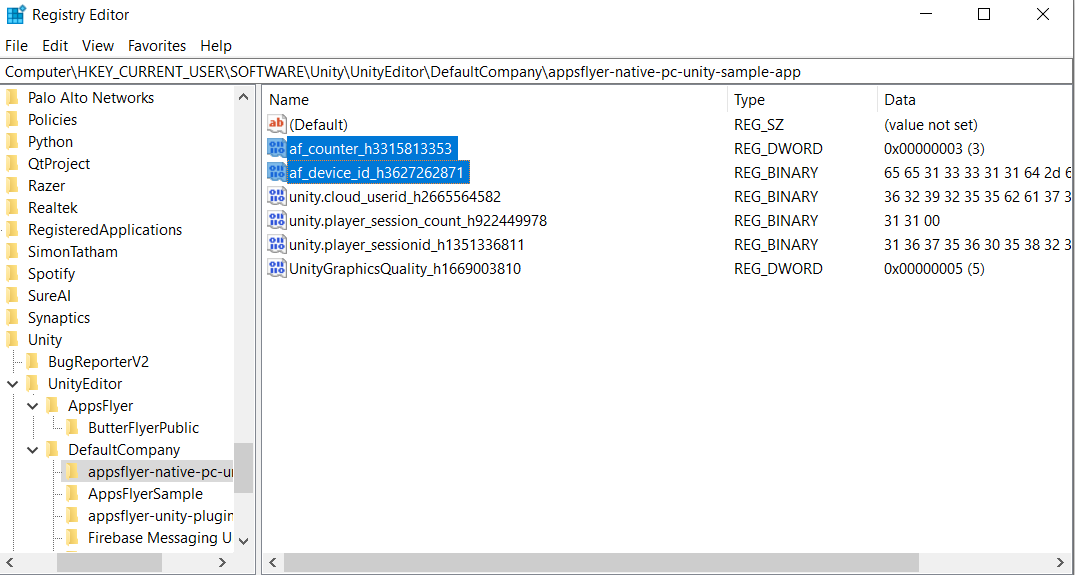
Updated 4 months ago