Meta Quest 2 Unity
Link to repository
GitHub
AppsFlyer Meta Quest Unity SDK integration
Integrate your Meta Quest Unity app or game with AppsFlyer to measure the performance of campaigns marketing these apps.
Game attribution and user measurement require the game to integrate an AppsFlyer SDK that records first opens, sessions, and in-app events. For example, purchase events.
Prerequisites
- Unity 2021.3.16f1
- The Oculus SDK: Follow the Oculus SDK for Unity integration guide.
- Oculus Quest 2/3 Headset
AppsflyerModule - Interface
AppsflyerModule.cs, included in the scenes folder, contains the required code and logic to connect to AppsFlyer servers and report events.
AppsflyerModule
This method receives your API key, App ID, the parent MonoBehaviour and a sandbox mode flag (optional, false by default), and initializes the AppsFlyer Module.
Method signature
AppsflyerModule(string devkey, string appid, MonoBehaviour mono, bool isSandbox = false)
Arguments:
string DEV_KEY: Get from the marketer or AppsFlyer HQ.string QUEST_APP_ID: Your Quest Store app ID. For Quest 2/3, this is the number in the store URL. For example: https://www.oculus.com/experiences/quest/XXXXXXXXXXXXXXXX/.MonoBehaviour mono: The parent MonoBehaviour.bool isSandbox: Flag that determines whether to activate sandbox mode. False by default. This option is for debugging. With the sandbox mode, AppsFlyer dashboard doesn't show the data.
Usage:
// for regular init
AppsflyerModule afm = new AppsflyerModule(<< DEV_KEY >>, << QUEST_APP_ID >>, this);
// for init in sandbox mode (reports the events to the sandbox endpoint)
AppsflyerModule afm = new AppsflyerModule(<< DEV_KEY >>, << QUEST_APP_ID >>, this, true);
Start
This method sends first open/session requests to AppsFlyer.
Method signature
void Start(bool skipFirst = false)
Arguments
bool skipFirst: Determines whether or not to skip first open events and send session events. The value is false by default. If true , first open events are skipped and session events are sent. See example
Usage:
// without the flag
afm.Start();
// with the flag
bool skipFirst = [SOME_CONDITION];
afm.Start(skipFirst);
Stop
This method stops the SDK from functioning and communicating with AppsFlyer servers. It's used when implementing user opt-in/opt-out.
Method signature
void Stop()
Usage:
// Starting the SDK
afm.Start();
// ...
// Stopping the SDK, preventing further communication with AppsFlyer
afm.Stop();
LogEvent
This method receives an event name and JSON object and sends an in-app event to AppsFlyer.
Method signature
void LogEvent(
string event_name,
Dictionary<string, object> event_parameters,
Dictionary<string, object> event_custom_parameters = null
)
Arguments:
string event_name: The name of the event.Dictionary<string, object> event_parameters: Dictionary object that contains the predefined event parameters.Dictionary<string, object> event_custom_parameters: [Optional] Dictionary object which contains the any custom event parameters.
Usage:
// set event name
string event_name = "af_purchase";
// set event values
Dictionary<string, object> event_parameters = new Dictionary<string, object>();
event_parameters.Add("af_currency", "USD");
event_parameters.Add("af_revenue", 12.12);
// send logEvent request
afm.LogEvent(event_name, event_parameters);
// send logEvent request with custom params
Dictionary<string, object> event_custom_parameters = new Dictionary<string, object>();
event_custom_parameters.Add("goodsName", "新人邀约购物日");
afm.LogEvent(event_name, event_parameters, event_custom_parameters);
SetCustomerUserId
This method sets a customer ID that enables you to cross-reference your unique ID with the AppsFlyer unique ID and other device IDs. Note: You can only use this method before calling Start().
The customer ID is available in raw data reports and in the postbacks sent via API.
Method signature
void SetCustomerUserId(string cuid)
Arguments:
string cuid: Custom user id.
Usage:
AppsflyerModule afm = new AppsflyerModule(<< DEV_KEY >>, << QUEST_APP_ID >>, this);
afm.SetCustomerUserId("TestCUID");
afm.Start();
IsInstallOlderThanDate
This method receives a date string and returns true if the game folder creation date is older than the date string. The date string format is: "2023-03-01T23:12:34+00:00".
Method signature
bool IsInstallOlderThanDate(string datestring)
Arguments:
string datestring: Date string inyyyy-mm-ddThh:mm:ss+hh:mmformat.
Usage:
// the creation date in this example is "2023-03-23T08:30:00+00:00"
bool newerDate = afm.IsInstallOlderThanDate("2023-06-13T10:00:00+00:00");
bool olderDate = afm.IsInstallOlderThanDate("2023-02-11T10:00:00+00:00");
// will return true
Debug.Log("newerDate:" + (newerDate ? "true" : "false"));
// will return false
Debug.Log("olderDate:" + (olderDate ? "true" : "false"));
// example usage with skipFirst -
// skipping if the install date is NOT older than the given date
bool IsInstallOlderThanDate = afm.IsInstallOlderThanDate("2023-02-11T10:00:00+00:00");
afm.Start(!IsInstallOlderThanDate);
GetAppsFlyerUID
Get the AppsFlyer unique device ID. The SDK generates an AppsFlyer unique device ID upon app installation. When the SDK is started, this ID is recorded as the ID of the first app install.
Method signature
void GetAppsFlyerUID()
Usage:
AppsflyerModule afm = new AppsflyerModule(<< DEV_KEY >>, << QUEST_APP_ID >>, this);
afm.Start();
string af_uid = afm.GetAppsFlyerUID();
Running the sample app
- Open Unity hub and open the project.
- Use the sample code in
AppsflyerScript.csand update it with your DEV_KEY and QUEST_APP_ID. - Add the AppsflyerScript to an empty game object (or use the one in the scenes folder).
- Launch the sample app via the Unity editor and check that your debug log shows the following messages:
- After 24 hours, the AppsFlyer dashboard updates and shows organic and non-organic installs and in-app events.
Implementing AppsFlyer in your Meta Quest game
Setup
- Add the script from
Assets/AppsflyerModule.csto your app. - Use the sample code in
Assets/AppsflyerScript.csand update it with yourDEV_KEYandQUEST_APP_ID. - Initialize the SDK.
AppsflyerModule afm = new AppsflyerModule(<< DEV_KEY >>, << QUEST_APP_ID >>, this);
- Start the AppsFlyer integration.
- Report in-app events.
Resetting the attribution
Delete the PlayerPrefs data in the registry/preferences folder, or use the PlayerPrefs.DeleteAll() function when testing the attribution in the UnityEditor.
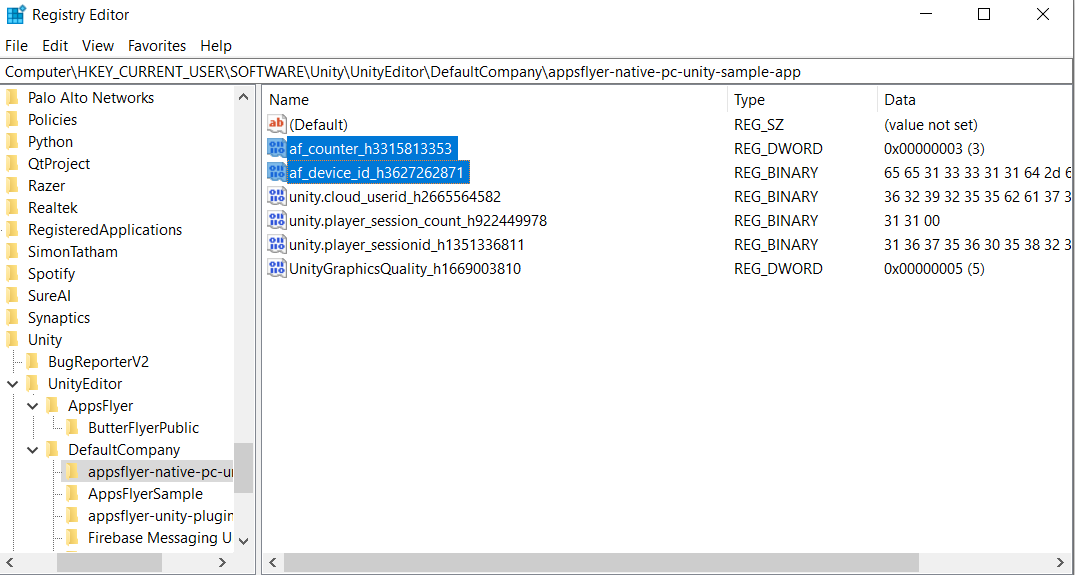
Updated 4 months ago