App Clip-to-full app install configuration
App owners/advertisers can attribute user downloads of the full app from the App Clip. To do so, the developer needs to configure both the App Clip and the full app.
Procedures
To configure App Clip-to-full app install attribution in the App Clip and full app, the following action checklist of procedures need to be completed.
Important! The same steps need to be followed in both the App Clip and the full app.
| Procedure checklist |
|---|
| 1. In the App Clip, activate the App Groups Entitlement. |
| 2. In the App Clip, create an App Group for passing data between the App Clip and full app. |
3. In the App Clip, update the Information Property List (info.plist file). |
| 4. In the full app, repeat steps 1-3, using the same App Group name as for the App Clip. |
Activate the App Groups Entitlement
To activate the App Groups Entitlement:
- In Xcode, go to your Project Page.
- In the Targets section, select either your App Clip or full app target (depending on what you are configuring).
- Click the Signing & Capabilities tab.
- Click +Capability.
The Capabilities menu opens. - In the menu, select App Groups.
Create an App Group
To create an App Group for passing data between the App Clip and full app:
- In Xcode, go to your Project Page.
- In the Targets section, select either your App Clip or full app target (depending on what you are configuring).
- Click the Signing & Capabilities tab.
- In the Signing & Capabilities tab, go to the App Groups section.
- Click +.
The Add a new container window opens. - In the opened window, enter a name for your App Group, with the following naming convention:
group.YourAppGroupName.appClipToFullApp
Example
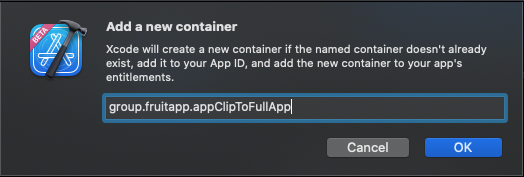
Update the Information Property List
To update the Information Property List (info.plist file):
- In the Information Property List (
info.plistfile), add a row with the key and value as detailed in the following table.
| Key | Type | Value |
|---|---|---|
| AppsFlyerAppGroupName | String | The name you gave the App Group in the previous step. |
Configure the full app
To configure your full app:
- Repeat all of the previous steps for the full app.
Updated about 2 years ago