Roku (BrightScript)
Link to repository
GitHub
AppsFlyer Roku SDK integration
AppsFlyer empowers gaming marketers to make better decisions by providing powerful tools that solve real pain points, including cross-platform attribution, mobile and web analytics, deep linking, fraud detection, privacy management and preservation, and more.
Game attribution requires the game to communicate with AppsFlyer APIs over HTTPS and report user activities like first opens, consecutive sessions, and in-app events. For example, purchase events.
We recommend you use this sample app as a reference for integrating AppsFlyer into your Roku channel
AppsFlyerRokuSDK - Interface
AppsFlyerRokuSDK.brs, included in the source/appsflyer-integration-files folder, contains the required code and logic to connect to AppsFlyer servers and report events.
Init
This method receives your API key and app ID and initializes the AppsFlyer Module that sends first open and session requests to AppsFlyer.
Method signature
AppsFlyer().init(<< DEV_KEY >>, << APP_ID >>)
Usage:
' Initialize the AppsFlyer integration (send first-open/session event)
AppsFlyer().init(<< DEV_KEY >>, << APP_ID >>)
Arguments:
APP_ID: Found via ifAppInfo.DEV_KEY: Get from the marketer or AppsFlyer HQ.
NOTE: It is recommended to set the
APP_IDmanually.When retrieving the
APP_IDwithGetID()roAppInfo, the channel ID is "dev" if the application is sideloaded, and then app will not be able to communicate with the AppsFlyer endpoint.
Start
This method sends first open and session requests to AppsFlyer.
Method signature
start()
Usage:
AppsFlyer().start()
Stop
This method stops the SDK from functioning and communicating with AppsFlyer servers. It's used when implementing user opt-in/opt-out.
Method signature
stop()
Usage:
' Starting the SDK
AppsFlyer().start()
' ...
' Stopping the SDK, preventing further communication with AppsFlyer
AppsFlyer().stop()
LogEvent
This method receives an event name and JSON object and sends in-app events to AppsFlyer.
Method signature
logEvent: function(eventName as string, eventParameters as object, eventCustomParameters = {})
Usage:
' logEvent without eventCustomParameters
trackEventParameters = { "af_revenue": 24.22, "af_currency": "ILS" }
AppsFlyer().logEvent("af_purchase", trackEventParameters)
' logEvent with eventCustomParameters
trackEventParameters = { "af_revenue": 24.22, "af_currency": "ILS", "freeHandParam": "freeHandValue" }
trackCustomEventParameters = { "freeHandParam": "freeHandValue" }
AppsFlyer().logEvent("af_purchase", trackEventParameters, trackCustomEventParameters)
SetCustomerUserId
This method sets a customer ID that enables you to cross-reference your unique ID with the AppsFlyer unique ID and other device IDs. Note: You can only use this method before calling Start().
The customer ID is available in raw data reports and in the postbacks sent via API.
Method signature
setCustomerUserId(string cuid)
Usage:
AppsFlyer().init(devkey, appid)
AppsFlyer().setCustomerUserId("")
AppsFlyer().start()
Running the sample app
- Open the
appsflyer-sample-appfolder in VSCode. - In
source/main.brs, replace the following parameters with your own:
devkey = << DEV_KEY >>
appid = << APP_ID >>
-
Deploy the channel: - by (using this plugin makes it easier), - by zipping the content of the
sourcefolder
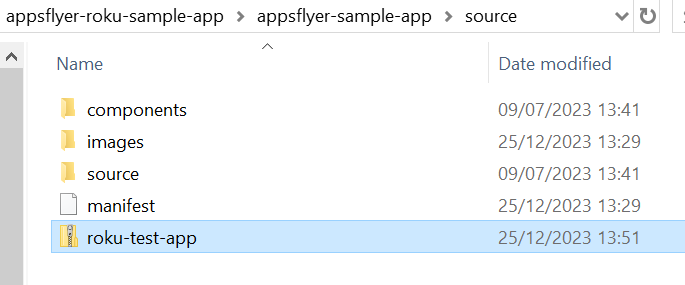
and then deploying it to Roku through Roku's Development Application Installer:
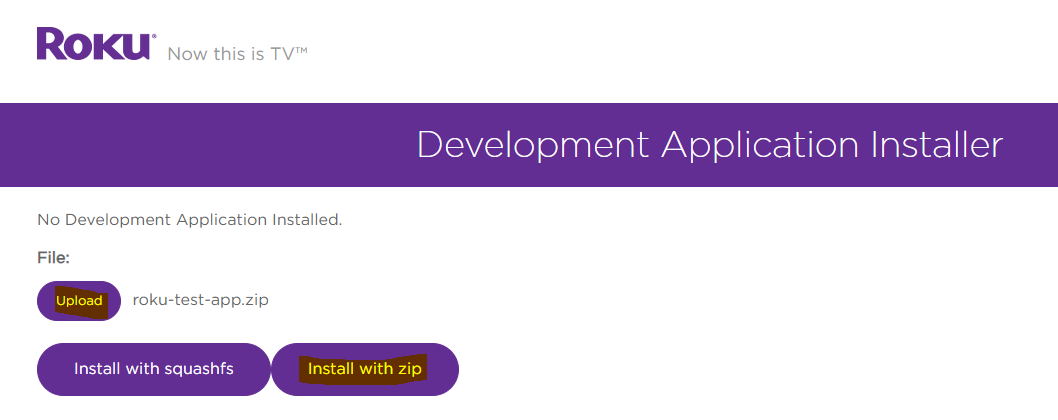
-
After the app loads, you may use the following commands through the Roku remote:
- Click the down button to set customer user id (cuid) to
"AF roku test CUID". - Click the right button to set customer user id (cuid) to
""(reset it). - Click the up button to stop the SDK.
- Click the left button to send the start (first open/session) event.
- Click the options button (*) to send logEvent.
- Click the replay button (*) to send logEvent with custom parameters.
- Click the OK button after every command in order to refresh the logs.
- Click the down button to set customer user id (cuid) to
Implementing AppsFlyer in your Roku channel
Setup
- Copy the files from the
appsflyer-integration-filesfolder into your project. - Add the following code to your
main.brsfile and Initialize the AppsFlyer integration:
Function Main(args as Dynamic) as Void
...
showAppsflyerChannelSGScreen(args)
...
End Function
sub showAppsflyerChannelSGScreen(args as Dynamic)
screen = CreateObject("roSGScreen")
m.port = CreateObject("roMessagePort")
screen.setMessagePort(m.port)
scene = screen.CreateScene("AppsFlyerScene")
screen.show()
' Initialize the AppsFlyer integration
AppsFlyer().init(DEV_KEY, APP_ID)
' Enable debugging if necessary
AppsFlyer().enableDebugLogs(true) ' same as AppsFlyer().setLogLevel("debug")
' ConversionData response arrives here
while true
msg = Wait(0, m.port)
?"MESSAGE RECEIVED: "msg.GetData()
msgType = Type(msg)
if msgType = "roSGScreenEvent"
if msg.isScreenClosed() then
return
end if
end if
end while
end sub
- Start the SDK.
- Report in-app events.
Updated 4 months ago