Manual testing
Note
We recommend using our SDK wizard integration tool for testing
To successfully complete the tests in this document, you must:
Test Android SDK integration
The test consists of:
- Simulating an ad click and a conversion.
- Inspecting the conversion data of the install.
Simulate a conversion
Simulate a user clicking an ad and installing the app.
Step 1: Simulate ad click
Simulate an ad click via an attribution link. Structure the attribution link as follows:
https://app.appsflyer.com/<app_id>?pid=<media_source>
&advertising_id=<registered_device_gaid>
Where:
app_idis your AppsFlyer app ID.pidis the media source to which the install should be attributed.advertising_idis the registered device's GAID.
The advertising_id parameter is required to attribute via ID matching. If omitted, attribution will occur probabilistically.
For example, if your app ID is com.my.app, the attribution link might look like this:
https://app.appsflyer.com/com.my.app?pid=devtest&c=test1
or, with GAID:
https://app.appsflyer.com/com.my.app?pid=devtest&c=test1&advertising_id=********-****-****-****-************
Tip
Often, tests using attribution links are performed more than once. That's why it's recommended to use one of the attribution parameters to "version" your tests–it makes it easier to understand which link triggered which conversion.
In the above example, the value of
cistest1. In consecutive tests, increment the value ofctotest2,test3, and so on.
Step 2: Install the app
Enable debug mode and install the app on a registered test device.
Step 3: Execute test
Proceed to inspect conversion data.
Inspect conversion data
After simulating a conversion, follow these steps to inspect the install's conversion data.
Step 1: Retrieve install UID
Once the app is installed, search the debug logs for conversions.appsflyer
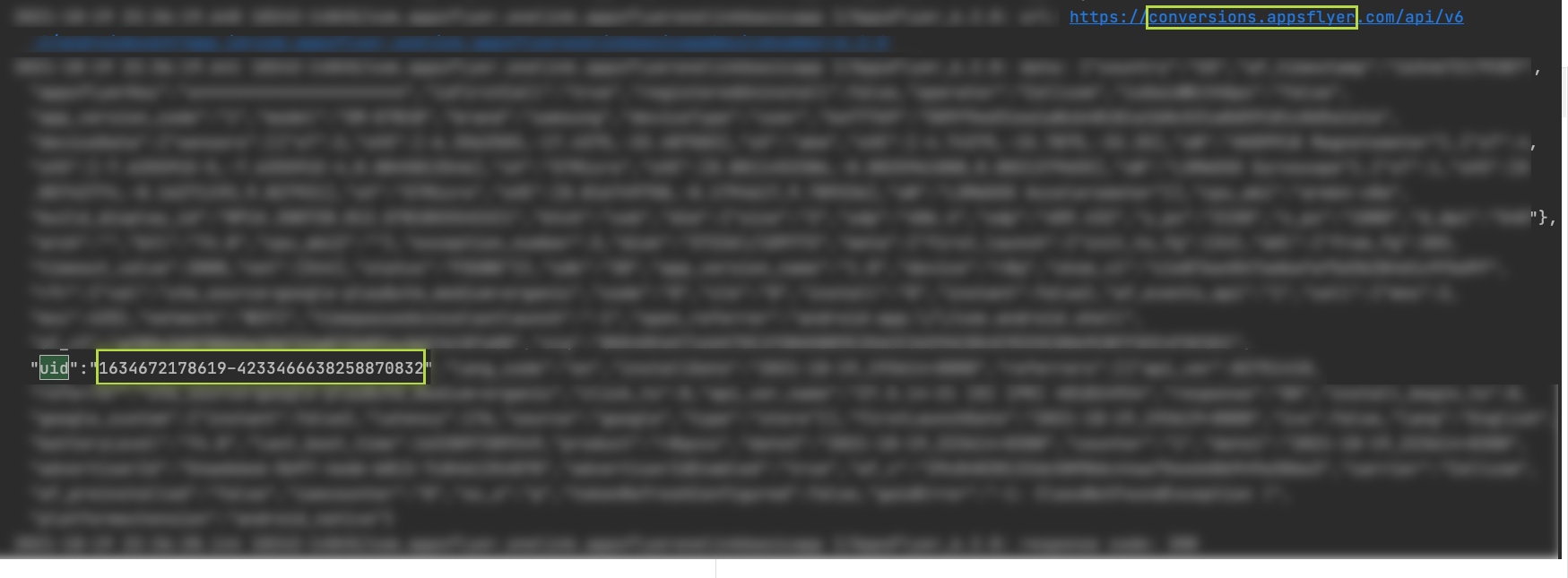
Step 2: Inspect conversion data
Go to the conversion data test API and fill in the required fields:
app-id: Your app IDdevice_id: paste the value ofuidfrom step 1.devkey- Application's devkey. Learn here how to get it.
Then, click Try it! to execute the test.
Expected result
A 200 response containing the install's conversion data (truncated for readability):
{
...
"campaign": "test1",
...
"media_source": "devtest",
...
"af_status": "Non-organic"
...
}
Note
It might take up to 30 minutes for the install to appear in the dashboard.
Updated about 1 year ago